
इस पोस्ट में हम जानेगे की टैली में Multiple currency का प्रयोग कैसे करे |
Foreign currency
कई संगठनों में एक से अधिक करेंसी में ट्रांजेक्शन्स होते हैं। ऐसे ट्रांजक्शन को या तो बेस करेंसी (घरेलू मुद्रा) में अथवा फॉरेन करेंसी में रिकॉर्ड किया जाता है| ट्रांजक्शन को यदि बेस करेंसी में दर्ज किया गया है तो साथ में वह रेट भी रिकॉर्ड करना आवश्यक होगा जिस पर फॉरेन करेंसी का एक्सचेंज किया जाएगा। कई बार जब हम किसी फॉरेन करेंसी से संबंधित अकाउंट का बैलेंस व्यवस्थित रखते हैं तब हमेँ ट्रांजेक्शन को उसी फॉरेन करेंसी में ही दर्ज किए जाने की आवश्यकता होती है। टैली हमें बेस करेंसी के साथ ही फॉरेन करेंसी में भी वाउचर की प्रविष्टी किए जाने की सुविधा प्रदान करता है।
Foreign currency in Tally
टैली द्वारा बेस करेंसी शब्द का उपयोग उस करेंसी के लिए किया जाता है जिसमें हमारी अकाउंट बुक्स रखी जाती हैँ। प्रत्येक अकाउंट के लिए हमें कंपनी क्रिएशन स्क्रीन पर बेस करेंसी निर्धारित करना आवश्यक है। यह सामान्यतः देशी मुद्रा (उस देश की करेंसी जहाँ पर अकाउंटस् को संचालित किया जा रहा है) होती है। जैसे बेस करेंसी के अतिरिक्त शेष सभी करेंसीज उस कंपनी के लिए फॉरेन होती हैं। टैली ने एकाधिक करेंसीज के प्रबंधन, विनिमय दरों की स्वचालित गणनाओं, अकाउंट की करेंसी में किसी ट्रांजेक्शन को दर्ज करने के लिए प्रयुक्त की जाने वाली किसी भी करेंसी के स्वचालित रूपांतरण इत्यादि कार्यो को सरल बना दिया है।How to activate Foreign currency
फॉरेन करेंसी को एक्टिवेट करने के लिए Gateway of Tally →F11→accounting features पर जाए| इसके पश्चात् मॉनिटर स्क्रीन पर फीचर विंडो प्रदर्शित होती है ,यहाँ पर allow multi currency के सामने “yes” सेट करे |जब हम इसे yes पर सेट करते हैँ तो accounts info मेनू में currencies विकल्प दर्शाया जाता है।How to create foreign currency
अब फॉरेन करेंसी बनाने हेतु इन स्टेप्स को फॉलो करे |
Gateway of tally → Accounts info → Currencies → Create
Currency Creation की प्रत्येक फील्ड का संक्षिप्त विवरण निम्नानुसार है।
Symbol: इस फील्ड के अंतर्गत फॉरेन करेंसी का चिन्ह प्रविष्ट करे।
Formal name: फॉरेन करेंसी का पूरा नाम जैसे कि डॉलर्स, पाउंड, भारतीय रुपया, ओमानी रियाल इत्यादि प्रविष्ट करे।
Number of decimal places: इस फील्ड में करेंसी के लिए दशमलव स्थानों की संख्या प्रविष्ट करे उदाहरण के लिए पैसा जैसी 2 दशमलव स्थानों वाली करेंसी तथा दिनार जैसी तीन दशमलव स्थानों वाली करेंसीज यहॉ कुछ ऐसी भी करेंसी होती है जिनमें दशमलव स्थान नहीं होते हैं ।
Show amounts in millions: टैली में किसी राशि को प्रदर्शित करने के दो फॉर्मेट होते हैं मिलियन में और लाखों में, । इस फील्ड में आवश्यक पेरामीटर को सिलेक्ट करे। यदि हम
no सिलेक्ट करते हैँ तो राशि डिफाल्ट रूप से लाखों में प्रकट होती है ।
Is symbol suffixed to amounts: सिम्बल को राशि के पीछे दिखाने के लिए इस विकल्प को yes पर सेट करे(जैसे कि 150 $)। इसे no पर सेट करने से सिम्बल राशि के आगे ($ 150) लगाया जाएगा।
Put a space between amount and symbol: राशि और सिम्बल के मध्य स्पेस रखने के लिए इस विकल्प को yes पर सेट करे।
Symbol for decimal portion of amount: इस फील्ड में करेंसी के दशमलव वाले भाग के लिए सिम्बल प्रविष्ट करे उदाहरण के लिए, पैसे हेतु ps.
Decimal places for printing amounts in words: इस फील्ड में राशि को शब्दों में प्रिंट करने के लिए दशमलव स्थानों की संख्या प्रविष्ट करे। number of decimal places फील्ड में निर्दिष्ट की गई संख्या से यह संख्या बराबर या कम होनी चाहिए।
Voucher Entry with Multi-Currency
The multi-currency feature in Tally.ERP 9 enables you to create vouchers in multiple currencies. Subsequently, you can also print an invoice in the multi-currency mode.
Note: At any given date, when the rate of exchange is available in both Last Voucher Date and Specified Rate fields in the currency master, it will consider the rate available in the Last Voucher Rate field only.
To record a purchase voucher with multi-currency
1. Go to Gateway of Tally > Accounting Vouchers / Inventory Vouchers > F9: Purchase .
2. Select the Party's A/c Name .
3. Select the Name of Item .
4. Enter the Quantity .
5. Enter the Rate of the item in the required foreign currency.
6. Press Enter to view the Forex Rate of Exchange screen, as shown below:
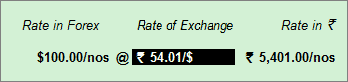
7. Enter the latest Rate of Exchange .
8. Press Enter to view the Accounting Voucher Creation screen, as shown below:
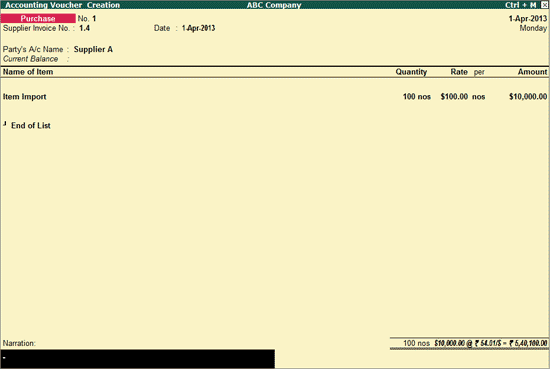
To record a sales voucher with multi-currency
1. Go to Gateway of Tally > Accounting Vouchers / Inventory Vouchers > F8: Sales .2. Select the Party's A/c Name .
3. Select the Name of Item .
4. Enter the Quantity .
5. Enter the Rate of the item in the required foreign currency.
6. Press Enter to view the Forex Rate of Exchange screen, as shown below:
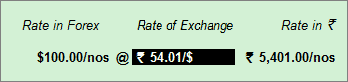
7. Enter the latest Rate of Exchange .
8. Press Enter to view the Accounting Voucher Creation screen, as shown below:
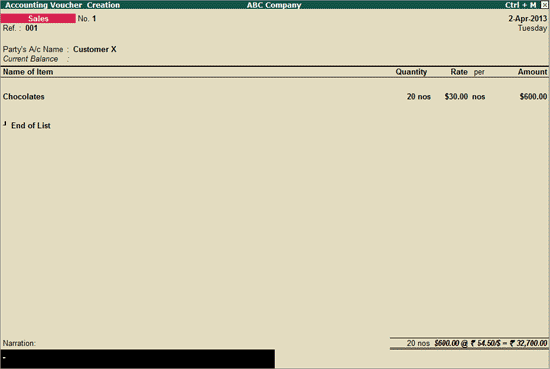
9. Press Ctrl+A to accept.
To print the invoice with multi-currency
1. Go to Gateway of Tally > Accounting Vouchers / Inventory Vouchers > F8: Sales .2. Press Alt+P to view the Voucher Printing screen.
3. Click F12: Configure to view the Invoice Print Configuration screen.
o Set Print Base & Foreign Currency for Total? to Yes .
The Invoice Print Configuration screen appears as shown below:
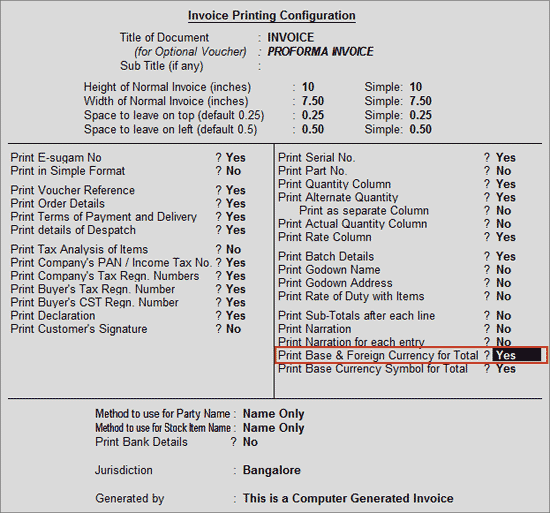
4. Press Enter to print the invoice with multi-currency.
The print preview of the Sales Invoice appears as shown below:
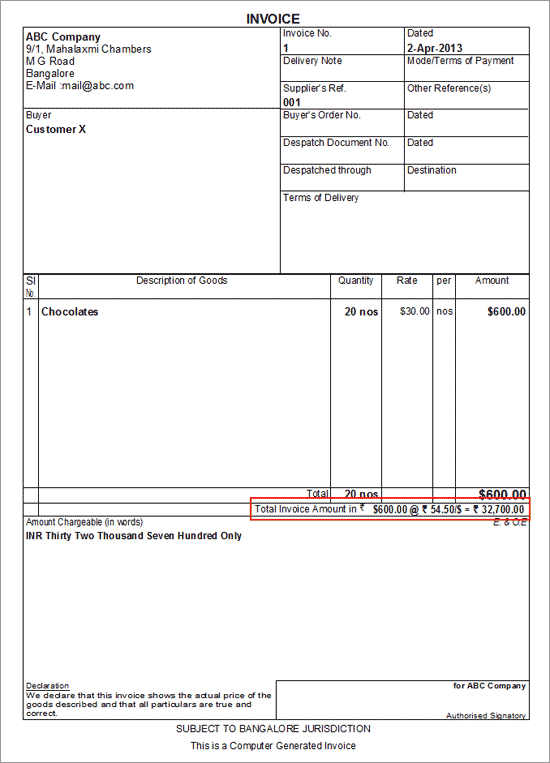










0 comments:
Post a Comment